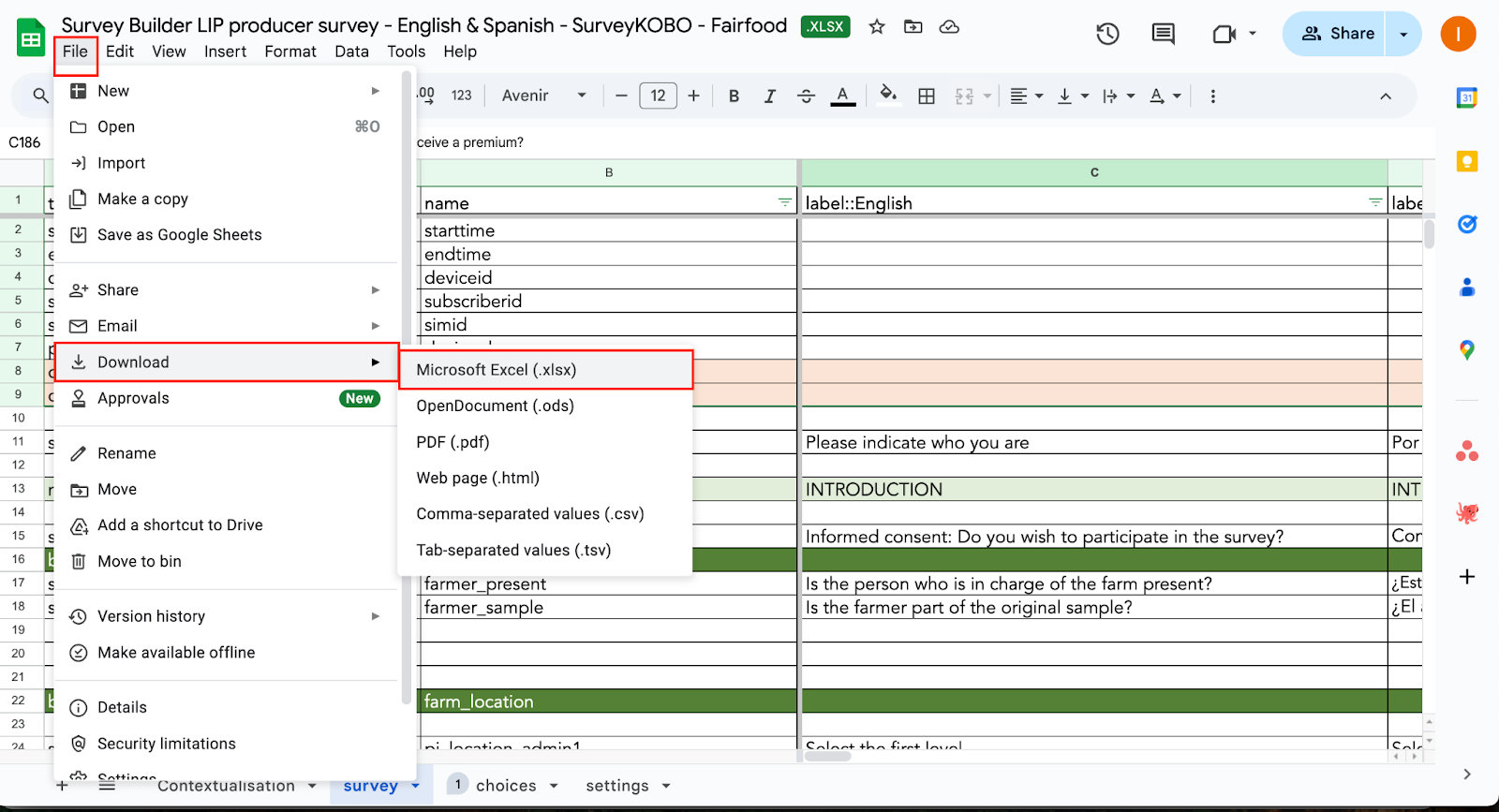
- “Survey” tab: Review the “Disabled” column. Any row marked as TRUE will be excluded from the survey. If you wish to keep a question, change the cell value to FALSE. Check orange cells, which have been adapted to include the name of your focus crop.
- “Choices” tab: Check the orange cells. These multiple-choice options were automatically adjusted based on the information in the Contextualisation Sheet. Perform a final review to ensure all required options are included.
- The contextualisation sheet does not need to be removed.
- If you do not have a KoboToolbox account yet, go to this web page to create one for free
- Add “New project”
- Click on “Upload an XLSForm” and select the downloaded survey builder file from your local files.
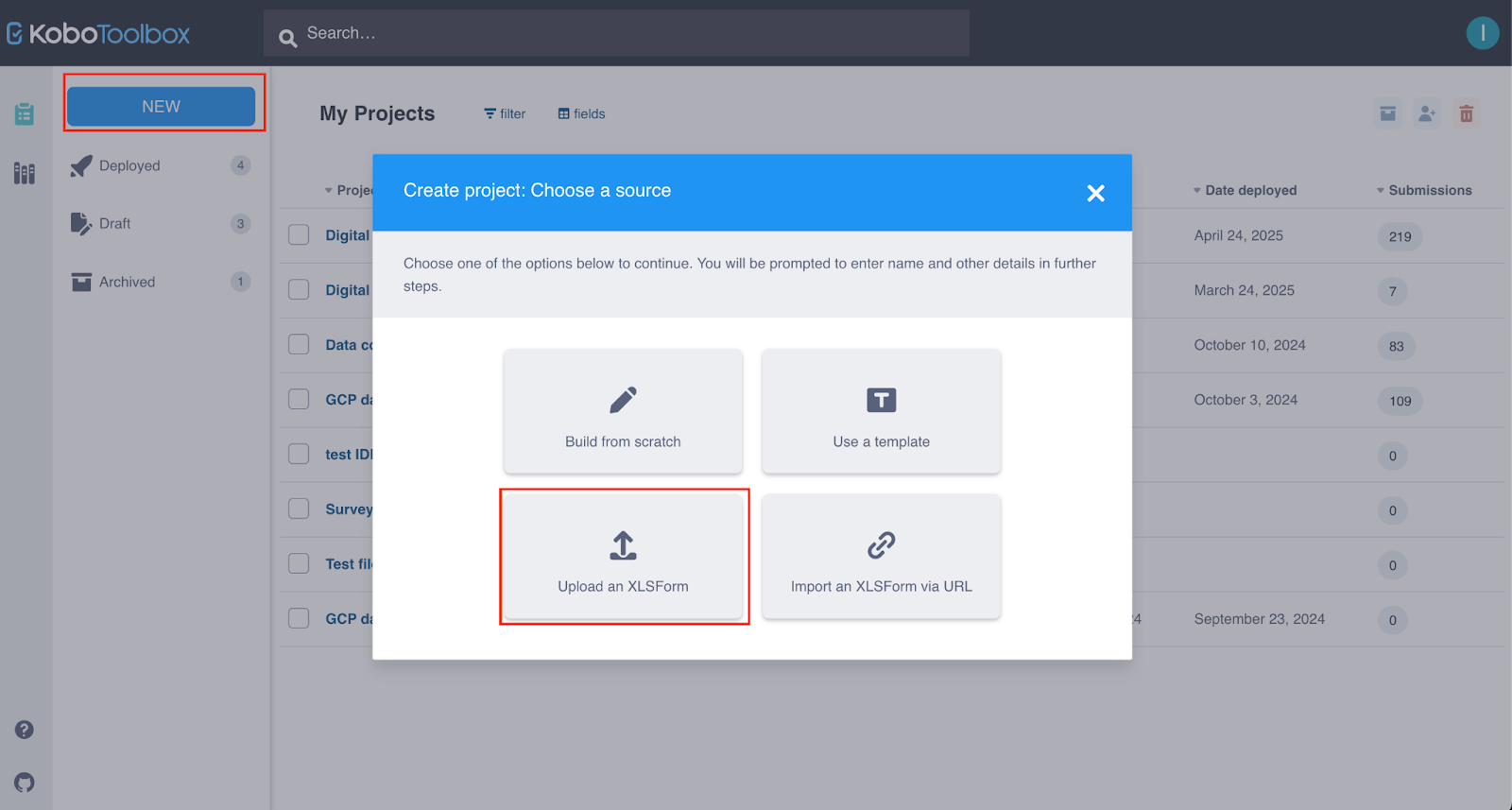
- Fill in the project details: Complete the required project details, such as the project name and description, then proceed with the upload.
- Preview the survey: Once the survey is successfully uploaded, go to the “Preview form” section to review how it appears within KoboToolbox.
- Edit the survey (if necessary): If you need to make further adjustments or add additional questions, you can click on “Edit form” to make changes. Another option is to adjust the questions in the survey builder excel file and reupload to Kobo using the same procedure as described above.
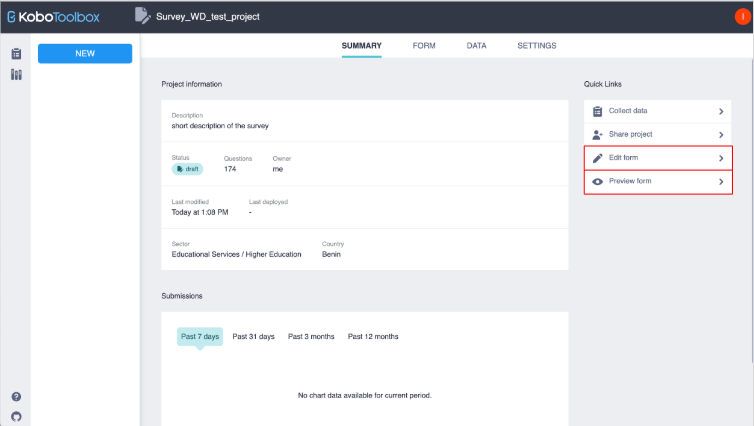
You have now successfully uploaded your survey to KoboToolbox! The next step is to make sure the enumerators can access the survey on their KoboCollect application. To have access to the survey on their phone, the enumerators should follow the steps below (using internet connection): Step 1: Install KoboCollect
- Install KoboCollect via the Play Store or Google Play (There is no KoboCollect for IOS users)
- Open the application and click on either “QR code” or “manually enter project details.”
- If manual: Fill in the 3 fields displayed as follows:
- URL ==> https://eu.kobotoolbox.org (or https://kf.kobotoolbox.org )
- “Username”⇒ XXXX
- “Password” ⇒ YYYYWeD@kobo2023
- Click on “Add”
If KoboCollect is already installed and you want to add a new project (account), click on the upper right corner of the home screen of the application (see image below) and select “Add project” to provide the account information for the new project
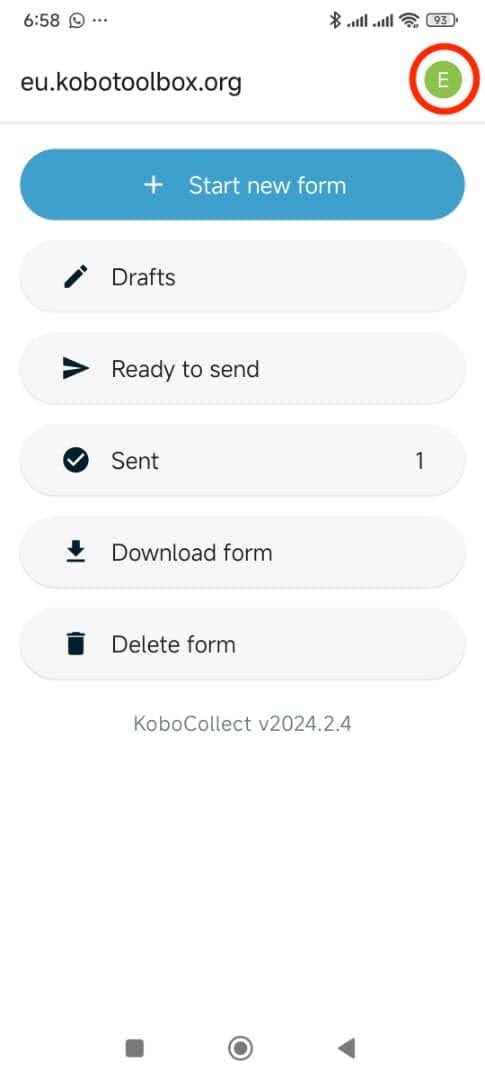
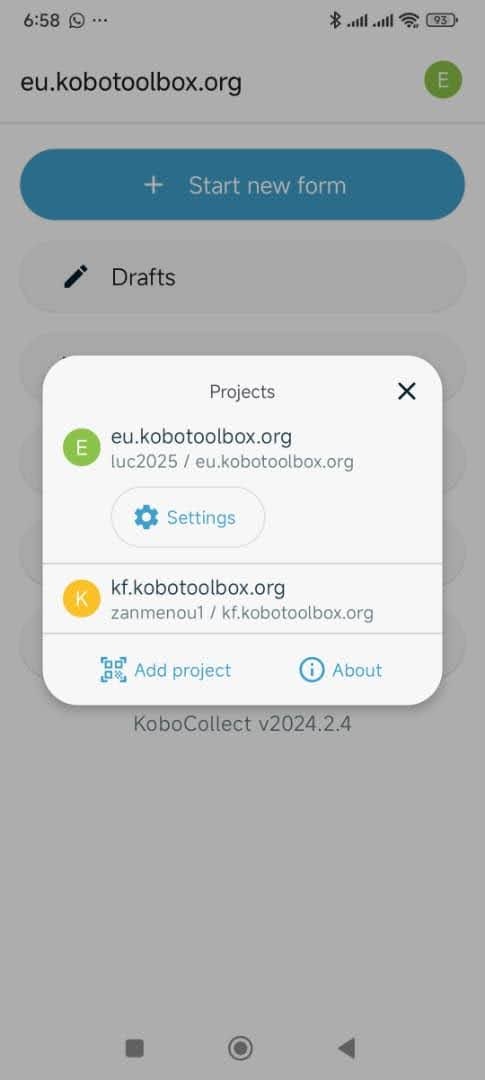
Before you can fill out a form/survey, you first need to have the form/ survey on the KoboCollect app on your phone. To download the form/survey, you need to go to:
- The home screen of the KoboCollect app, click on “download form”
- Select the form(s) you are interested in, and then click on “Get selected.”
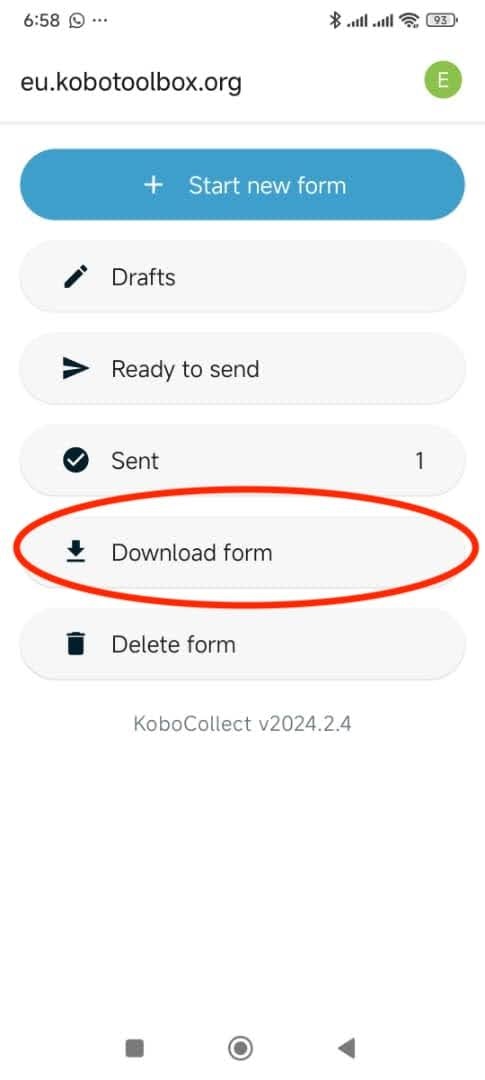
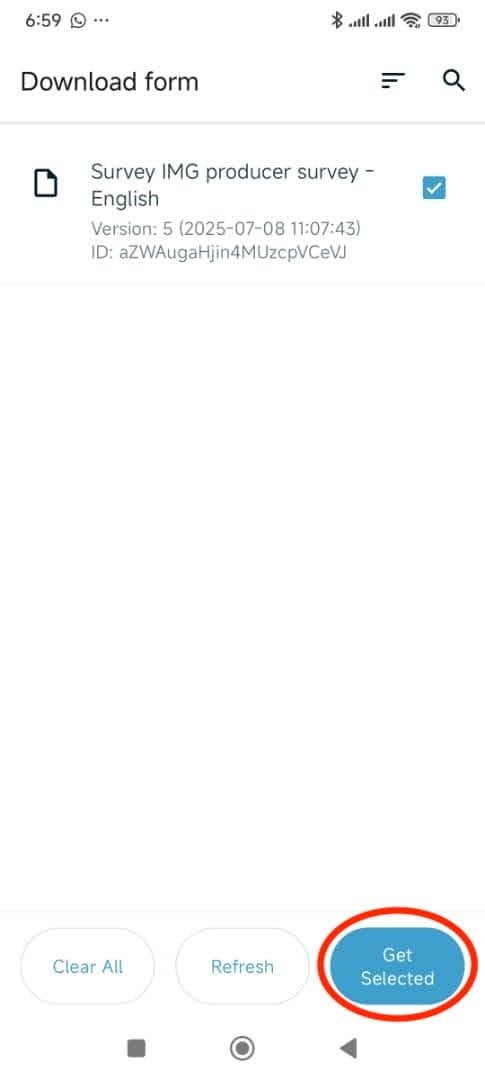
- Task 1: Fill out a form/survey: To fill out a form/survey, the enumerator should click on “start new form” on the home screen of the KoboCollect application and select the form/survey to be filled out. This action should be repeated each time the enumerator wants to conduct an interview with a given form/survey.
- Task 2: Save or finalise the form/survey: A form/survey for a given interview can be either saved partially or finalised.
- Save as draft: A form can be saved as a draft during the interview by pressing the save button (disk icon, see image below) at any question in the form/survey, or at the end of the survey, click on “save as draft” (see image below).
- Finalise a form: Make sure all the required questions are filled in. At the end of the form/survey, you will see “You are at the end of [Survey Name]. Click on “Finalise” to end the survey.
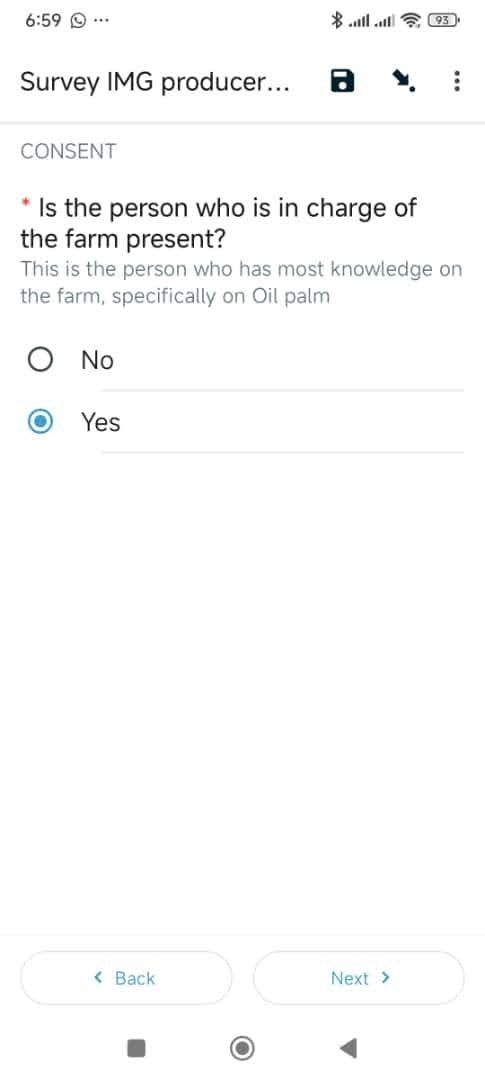
Save as draft
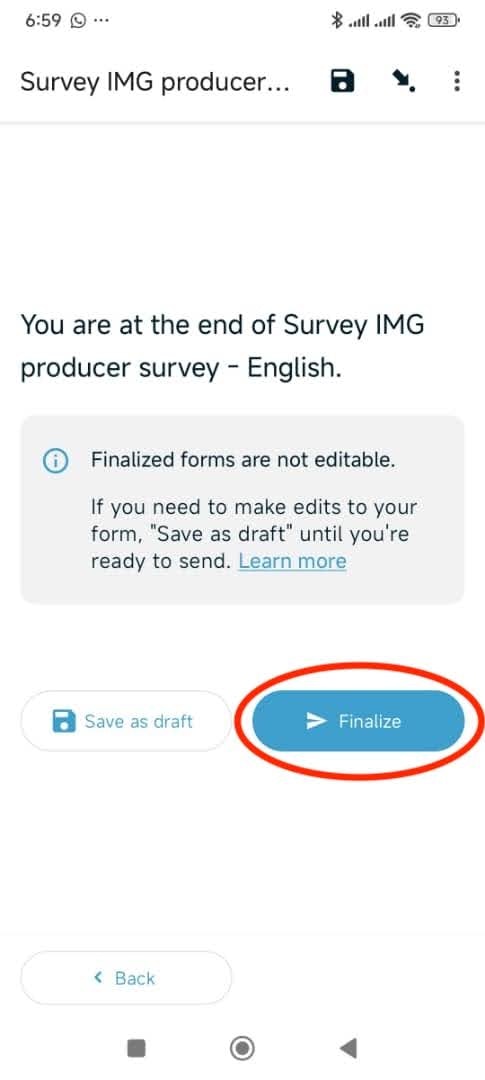
Finalise a form
- Task 3: Send a finalised form: Once a form/survey is finalised, it moves to the sub-menu “ready to send”. To send the finalised form/survey, the enumerator need to :
- First, make sure you have access to internet connection.
- On the KoboCollect home screen, click on the sub-menu “ready to send”
- Select the interviews you want to send to the server
- And click on send
